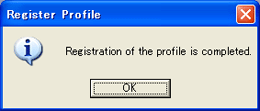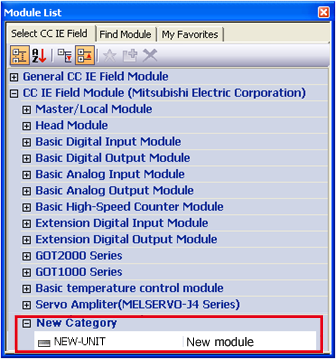Register Profile
Illustrate the method how to register profiles.
The profiles which can be registered from this DVD are for CC-Link and CC IE Field devices only.
Other profiles are installed at application installation. Registering the profiles are not necessary.
To register profiles is executed on MELSOFT Navigator, GX Works2, or GX Works3.
Cannot register profiles when workspace of MELSOFT Navigator or project of GX Works2 or GX Works3 is open.
Close the workspace and project in advance.
Basic Operation
- Start MELSOFT Navigator, GX Works2 or GX Works3.
- Select [Tool] → [Profiel Registration] and open profiel registration window.
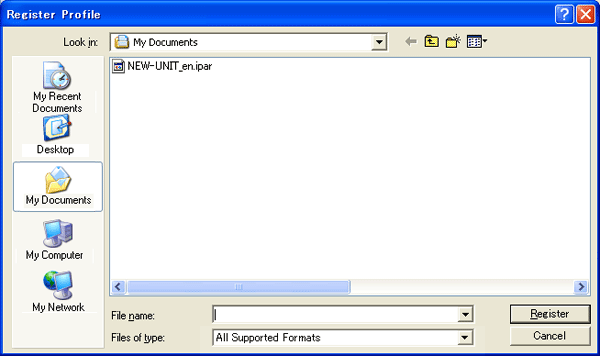
- Specify fasite_contents\dl\profile folder in this DVD at "Look in:" in "Register Profile" window.
- Select registered profile and click
 .
.
To specify multiple files, select each file with press and hold  .
.
To register all profiles, press  +
+ .
.
The administrator authority is required when register in the profile.
- The following message is diaplayed when the profiel registration completes normally.
 after checking message contents.
after checking message contents.
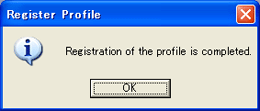
- The added profile is reflected in the CC IE Field module list by reopening the workspace after registering.
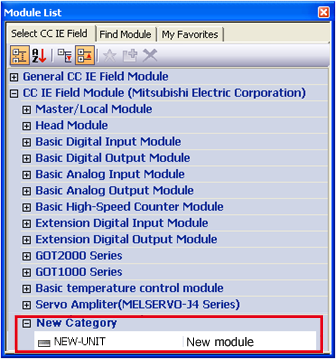
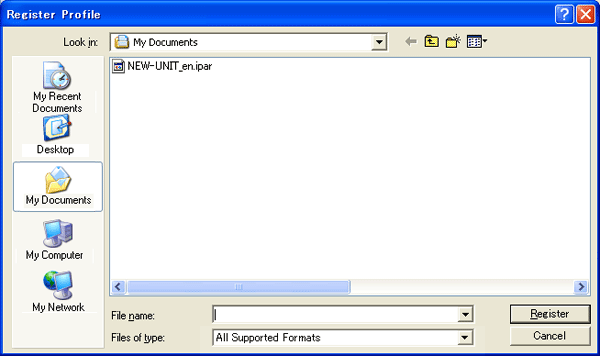
 .
. .
. +
+ .
. after checking message contents.
after checking message contents.